Objects are added to levels through the use of a set of fifteen different tools in the Levels Window.
First, ensure that the Levels Window is open (Command-1) and that it is in Normal Mode (command-Y). When the Levels Window is in Normal Mode, the fifteen object placement tools are visibible at the top of the window as shown below.
Placing Objects
To place an object in a level, switch to the desired object placement tool by clicking on its icon. Then click on the location within the level in which to place the new object. At this point it may be dragged into position.
The new object's properties will appear in the Properties floating window, as shown below. For information on changing an object's properties, see the Manipulating Level Objects section.
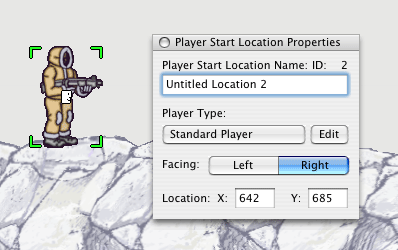
Note that when placing an object in a level, its properties will be set to those of any currently selected object of the same type. For example, if the selected character is set to face towards the right and is set to perform a particular routine when attacking, any new character added to the level will also face to the right and perform the attacking routine. To prevent such properties from being assigned to new objects, deselect existing objects before adding new ones to a level.
After an object has been placed in a level, the Arrow Tool will be automatically enabled. The Arrow Tool can be used to reposition the new object, as described in the Moving Objects section. To prevent the Arrow Tool from being enabled, hold down the Shift key while placing the object.
Object Placement Tools
The purpose of each object placement tool is described as follows:
Player Start Location Tool
Used to add Player Start Locations to the level
Keyboard Shortcut: S
Character Tool
Used to add Characters to the level.
Keyboard Shortcut: C
Ammo Pack Tool
Used to add Ammo Packs to the level.
Keyboard Shortcut: P
Power-Up Tool
Used to add Power-Ups to the level.
Keyboard Shortcut: M
Weapon Tool
Used to add Weapons to the level.
Keyboard Shortcut: W
Projectile Tool
Used to add Projectiles to the level.
Keyboard Shortcut: N
Animated Scenery Tool
Used to add Animated Scenery to the level.
Keyboard Shortcut: Y
Contrail Tool
Used to add Contrails to the level.
Keyboard Shortcut: O
Lighting Effect Tool
Used to add Lighting Effects to the level.
Keyboard Shortcut: L
Door Tool
Used to add Doors to the level.
Keyboard Shortcut: K
Switch Tool
Used to add Switches to the level.
Keyboard Shortcut: J
Force Field Tool
Used to add Force Fields to the level.
Keyboard Shortcut: F
Hot Zone Tool
Used to add Hot Zones to the level.
Keyboard Shortcut: E
Message Pane Tool
Used to add Message Panes to the level.
Keyboard Shortcut: T
Respawn Location Tool
Used to add Respawn Locations to the level.
Keyboard Shortcut: R