Contrail types are edited using the Miscellaneous Window. To open the Miscellaneous Window, select a contrail in the Levels Window and click the Edit button next to the Contrail Type pop-up menu in the floating Inspector Window. (It is also possible to open the Miscellaneous window by clicking the Miscellaneous button in the toolbar or by double-clicking on a contrail; be sure the Double-Clicking on Object Opens Editor checkbox is checked in the Preferences Window.) For more information on selecting objects and using the Inspector Window, see the Level Object Manipulation section.
The Miscellaneous Window is divided into three tabs: Shell Casings, Contrails, and Music. Select the Contrails tab to bring the contrail editing controls into view. The left side of the Miscellaneous Window contains controls for selecting, creating, and deleting contrail types. (See the Object Type Management part of the Common Production Tasks section for more information on the use of these kinds of controls.)
More information on contrails is available in the Contrails part of the Elements of a Game section.
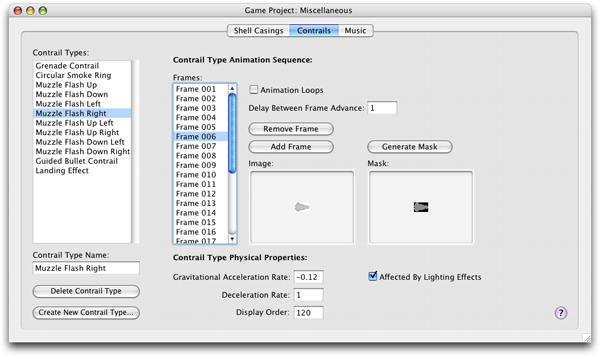
Editing Contrail Animation Frames
Each contrail type has one animation sequence, which may consist of any number of frames. The controls used for editing a contrail's animation frames fill the right side of the Miscellaneous Window's Contrails tab. For information on the use of animation editing controls, see the Using Image Wells part of the Common Production Tasks section.
Editing Contrail Physical Properties
Contrail types have a few numerical properties that influence their appearance and determine how they interact with the environment. These properties are edited using the fields within the Miscellaneous Window's Contrails tab. Each property is described below:
Delay Between Frame Advance Field
Determines the number of ticks that must pass between frames in the selected contrail's animation sequence. There are 30 ticks per second.
Gravitational Acceleration Rate Field
The rate of downward acceleration applied to the selected type of contrail, as measured in pixels of acceleration per tick. There are 30 ticks per second.
Deceleration Rate Field
The contrail decelerates at a rate of this many pixels per tick. There are 30 ticks per second.
Display Order Field
Determines the layer on which the contrail sprite is placed. Values greater than 600 cause the contrail to appear in front of the player.
Affected By Lighting Effects Checkbox
Determines whether the contrail can be affected by lighting effects. Note that if the lighting effect's Illuminates Background checkbox is checked, all level backgrounds and objects, including the contrail, will be affected by the lighting effect, regardless of whether this box is checked.