To edit a character set's additional options, select the Additional Options tab in the Character Sets Window. The Additional Options tab contains controls for specifying Combat Options, Sequence Transition Options, Animation Sequence Frame Rates, Physical Overlap Limits, and Color Flash Options. The use of each control in the Additional Options tab is explained below.
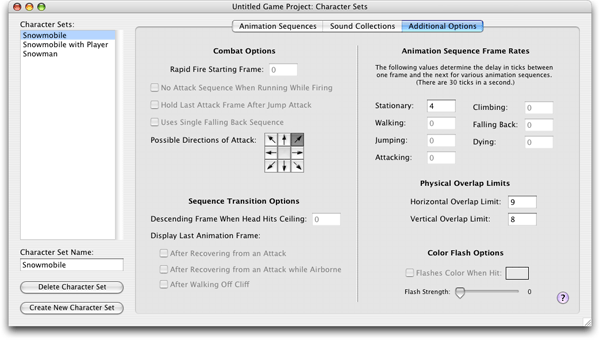
Combat Options
Rapid Fire Starting Frame Field
If the character fires a weapon so rapidly that his attack animation sequence is not yet complete by the time the next shot is fired, successive attack sequences will start from this frame. This makes it possible to create animated actions such as lifting a gun into the firing position prior to firing any number of bullets.
No Attack Sequence When Running While Firing Checkbox
Normally when a character attacks while running, an attack animation frame is inserted into the running animation sequence. This checkbox allows the attack frame to be surpressed; in its place will be the cooresponding frame from the standard running animation sequence. More information on running attacks is available in the Running Attack Considerations section in the Player Sets Window.
Hold Last Attack Frame After Jump Attack Checkbox
If the character completes an attack while jumping, the final frame of his jump-attack sequence may be retained throughout the remainder of the jump. If this box is checked, the last frame of the attack animation will remain visible until the character lands.
Use Single Falling Back Sequence Checkbox
Determines whether the character appears the same when falling through the air as when tumbling on the ground. If this box is checked, the Falling Back sequences will be used in place of the Jumping while Falling Back sequences, simplifying the character's graphics set.
Possible Directions of Attack Controls
Determines the angles at which the character is able to attack
Sequence Transition Options
Descending Frame When Head Hits Ceiling
Determines which frame of animation the character's descending sequence starts from after he jumps up and hits his head into the ceiling.
Display Last Animation Frame After Recovering From An Attack Checkbox
Determines whether the character's last standing frame appears as soon as he recovers from an attack and returns to his standard standing animation sequence. If this box is not checked, the character's standing sequence will begin from its first frame after he recovers.
Display Last Animation Frame After Recovering From An Attack While Airborne Checkbox
Determines whether the character's last descending frame will be displayed after he recovers from an attack while airborne and continues to move downward through the air into his descending sequence.
Display Last Animation Frame After Walking Off Cliff Checkbox
Determines whether the character's last descending frame will be displayed when he walks off a ledge. If this box is not checked, the descending sequence will begin from its first frame when the character walks off a ledge.
Animation Sequence Frame Rates
Stationary Field
The number of ticks that pass between frames of animation when the character is stationary. There are 30 ticks per second.
Walking Field
The number of ticks that pass between frames of animation when the character is walking. There are 30 ticks per second.
Jumping Field
The number of ticks that pass between frames of animation when the character is jumping. There are 30 ticks per second.
Attacking Field
The number of ticks that pass between frames of animation when the character is attacking. There are 30 ticks per second.
Climbing Field
The number of ticks that pass between frames of animation when the character is climbing. There are 30 ticks per second.
Falling Back Field
The number of ticks that pass between frames of animation when the character is falling after being hit by a projectile. There are 30 ticks per second.
Dying Field
The number of ticks that pass between frames of animation when the character is dying. There are 30 ticks per second.
Physical Overlap Limits
Horizontal Overlap Limit Field
Determines the extent to which the character may overlap other characters and objects in the game without colliding with them. This value is measured in pixels. For example, if the Horizontal Overlap Limit is set to 10, a projectile may graze the character's side and pass up to 10 pixels into him before detonating.
Vertical Overlap Limit Field
Determines the extent to which the character may overlap other characters and objects in the game without colliding with them. This value is measured in pixels. For example, if this character serves as a platform for the player to ride on and the Vertical Overlap Limit is set to 10, the player's feet will rest 10 pixels below the top of this character.
Color Flash Controls
Flashes Color When Hit Checkbox
Determines whether the character flashes a color when hit by a projectile. If this box is checked, the character will not have a standard 'Falling Back' animation sequence. The color flash will be the only graphical indication that the character has been hit. Click on the nearby color swatch to change the color that the character flashes.
Flashes Strength Slider
Determines the intensity of the color that this character flashes when hit by a projectile