When a message pane is selected in the Levels Window, its properties may be edited using the Properties floating window (Command-0), as described below:
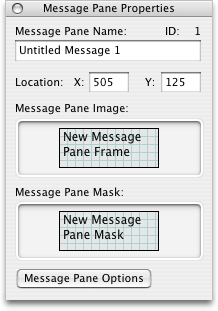
Message Pane Name Field
Determines the name of the selected message pane
Location X and Y Fields
Determines the location of the selected message pane
Message Pane Image Well
Contains the selected message pane's image, which becomes visible in the game whenever the message pane is displayed. To change the image, drag an image file into the well, or copy an image to the clipboard and control-click the Message Pane Image Well and select Paste Image from the contextual menu that appears.
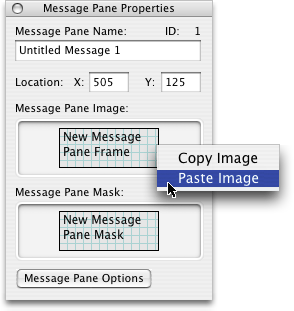
The Message Pane Mask, which determines the opacity of the Message Pane Image, is created in much the same way, using the Message Pane Mask Well. More information on using image wells can be found in the Common Production Tasks section.
Message Pane Options Button
Displays the Message Pane Options Window, which contains a number of additional controls for specifying various properties of the selected message, as shown below.
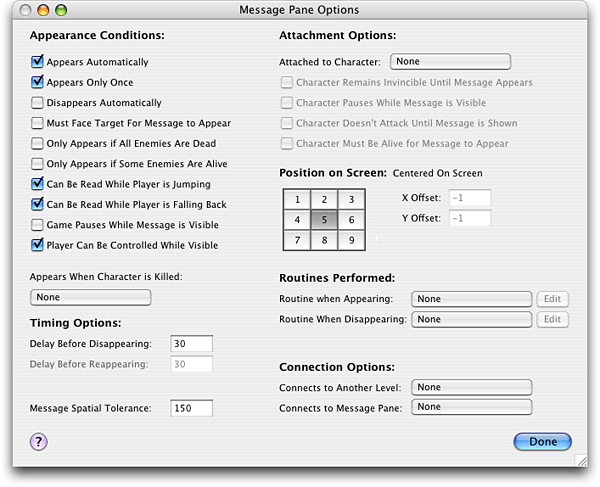
The Messages Pane Options Window contains categories of controls for setting the selected message pane's Appearance Conditions, Timing Options, Attachment Options, Position on Screen, Routines Performed, and Connection Options. Each of these controls is described below.
Appearance Conditions Controls
Appears Automatically Checkbox
Determines whether the selected message pane appears automatically, or if the player must press the action key for it to appear
Appears Only Once Checkbox
Determines whether the selected message pane appears only once
Disappears Automatically Checkbox
Determines whether the selected message pane disappears automatically, without the player having to press the action key
Must Face Target For Message To Appear Checkbox
Determines whether the selected message pane will only appear if the player is facing toward the area from which the message originates
Only Appears if All Enemies Are Dead Checkbox
Determines whether the selected message pane will only appear if the player has killed all of the enemy characters in the level
Only Appears If Some Enemies Are Alive Checkbox
Determines whether the selected message pane will only appear if the player has not killed all of the enemy characters in the level
Can Be Read While Player Is Jumping Checkbox
Determines whether the selected message pane can be activated when the player is in the air; if not, the player must be standing on the ground in order for it to appear
Can Be Read While Player Is Falling Back Checkbox
Determines whether the selected message pane can be activated even when the player is falling back
Game Pauses While Message Is Visible Checkbox
Determines whether the game pauses during the time that the selected message pane is visible
Player Can Be Controlled While Visible Checkbox
Determines whether the player can be controlled during the time that the selected message pane is visible. If this box is unchecked, the player will remain stationary and will be unable to attack while reading the message pane.
Appears When Character Is Killed Pop-Up Menu
Determines which character (if any) the player must defeat before the selected message pane may appear
Timing Options Controls
Delay Before Disappearing Field
Determines how many ticks must pass before the selected message pane is allowed to disappear. If this message pane disappears automatically, it will disappear after this many ticks. There are 30 ticks per second.
Delay Before Reappearing Field
Determines how many ticks must pass before the selected message pane is allowed to reappear. This value does not apply if the Only Appears Once checkbox is checked. There are 30 ticks per second.
Message Spatial Tolerance Field
Determines how far the player may stand from the source of the selected message pane while still being able to read it. (If this message pane is supposed to appear only when another message pane connects to it, then this value should be set to 0.)
Attachment Options Controls
Attached to Character Pop-Up Menu
Determines which character the player must be standing next to in order for the selected message pane to appear. (The Message Spatial Tolerance property determines exactly how close the player must be to this character.)
Character Remains Invincible Until Message Appears Checkbox
Determines whether the character to which the selected message pane is attached will remain invincible until the message pane appears
Character Pauses While Message Is Visible Checkbox
Determines whether the character to which the selected message pane is attached will be unable to do anything while the message pane is visible
Character Doesn't Attack Until Message Is Shown Checkbox
Determines whether the character to which the selected message pane is attached will be unable to attack until after the message pane has been displayed
Character Must Be Alive For Message To Appear Checkbox
Determines whether the character to which the selected message pane is attached must be alive in order for the selected message pane to appear
Position On Screen Controls
Positioning Controls
Positions this message pane in a certain portion of the screen
X Offset Field
Determines the horizontal position of the selected message pane on the screen, in relation to the side of the screen that it is locked to, as determined by the positioning controls to the left of the X Offset Field
Y Offset Field
Determines the vertical position of the selected message pane on the screen, in relation to the side of the screen that it is locked to, as determined by the positioning controls to the left of the Y Offset Field
Routines Performed Controls
Routine When Appearing Pop-Up Menu
Determines which routine (if any) is performed when the selected message pane appears
Routine When Disappearing Pop-Up Menu
Determines which routine (if any) is performed when the selected message pane disappears
Connection Options Controls
Connects To Another Level Pop-Up Menu
Determines which level (if any) the player is taken to when the selected message pane disappears
Connects To Message Pane Pop-Up Menu
Determines which message pane (if any) appears after the selected message pane disappears
More information on message panes is available in the Elements of a Game section.