When a switch is selected in the Levels Window, its properties may be edited using the Properties floating window (Command-0), as described below:
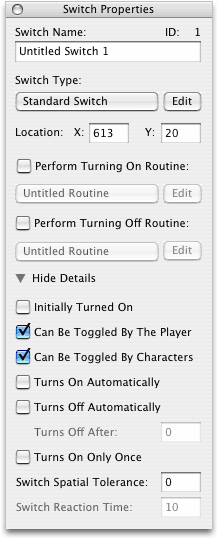
Switch Name Field
Determines the name of the selected switch
Switch Type Pop-Up Menu
Determines the currently selected switch's switch type. The Edit button may be used to edit the game project's switch types, as described in the Switch Creation section.
Location X and Y Fields
Determines the location of the selected switch
Perform Turning On Routine Checkbox
Determines whether a routine is performed when the currently selected switch is turned on
Turning On Routine Pop-Up Menu
Determines which routine is performed when the currently selected switch is turned on. The Edit button may be used to edit the level's routines.
Perform Turning Off Routine Checkbox
Determines whether a routine is performed when the currently selected switch is turned off
Turning Off Routine Pop-Up Menu
Determines which routine is performed when the currently selected switch is turned off. The Edit button may be used to edit the level's routines.
Show/Hide Details Disclosure Triangle
Expands the Properties floating window, revealing controls for editing additional switch properties
Initially Turned On Checkbox
Determines whether the currently selected switch is turned on when the level begins
Can Be Toggled By Player Checkbox
Determines whether the currently selected switch can be toggled by the player
Can Be Toggled By Characters Checkbox
Determines whether the currently selected switch can be turned toggled by enemy characters
Turns On Automatically Checkbox
Determines whether the currently selected switch turns on automatically. If this box is checked, the switch will turn on whenever the player or an enemy character is within a certain distance of it.
Turns Off Automatically Checkbox
Determines whether the currently selected switch turns off automatically
Turns Off After Field
Determines the number of ticks that the currently selected switch remains turned on for before turning off automatically
Turns On Only Once Checkbox
Determines whether the currently selected switch turns on only once
Switch Spatial Tolerance Field
Determines how close the player or a character must stand to the currently selected switch before it can be turned on or off
Switch Reaction Time Field
The number of ticks that the currently selected switch waits between sensing the presence of nearby characters and deciding whether to turn on or off in response. This only applies if the switch turns on or off automatically. There are 30 ticks per second.
More information on switches is available in the Elements of a Game section.