When the Projectile Actions item is selected in the Level Routines Window's Actions to Perform column, the following set of controls appears in the panel on the right side of the Level Routines window. These controls are used to configure actions that create or detonate projectiles when the selected routine is performed in the game.
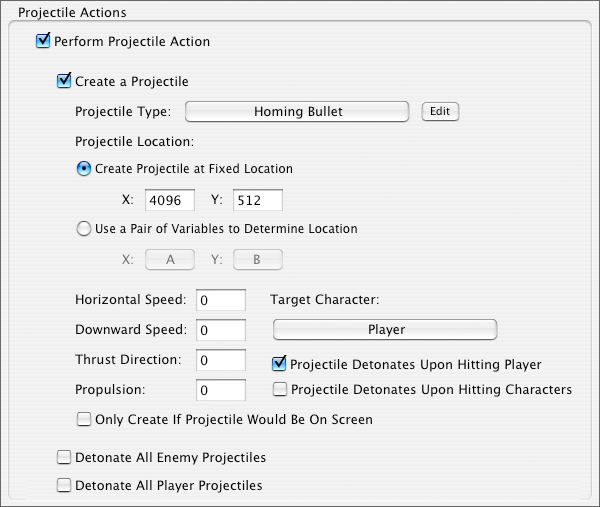
Perform Projectile Action Checkbox
Determines whether projectile related actions will be performed as part of the selected routine
Create a Projectile Checkbox
Determines whether a projectile is created when the selected routine is performed
Projectile Type Pop-Up Menu
Determines which type of projectile is created when the selected routine is performed. The Edit button may be used to edit the game project's projectile types.
Create Projectile At Fixed Location Radio Button
Determines whether a pair of fixed coordinates are used to determine the location of the new projectile when the selected routine is performed
Projectile Location X and Y Fields
Determines the location of the new projectile
Use a Pair Of Variables To Determine Location Radio Button
Determines whether a pair of variables is used to set the location of the new projectile when the selected routine is performed
Projectile Location X and Y Variable Pop-Up Menus
Determines which variables are used to set the location of the new projectile when the selected routine is performed
Horizontal Speed Field
Determines the initial rightward speed of the projectile that is created when the selected routine is performed. The speed is measured in pixels of movement per tick. There are 30 ticks per second.
Downward Speed Field
Determines the initial downward speed of the projectile that is created when the selected routine is performed. The speed is measured in pixels of movement per tick. There are 30 ticks per second.
Thrust Direction Field
Determines the direction in which the new projectile is aimed when the selected routine is performed; ranges from 0 to 360 degrees. 0 causes the projectile to point to the right; 90 causes it to point upwards; 180 causes it to point to the left; 270 causes it to point downwards. Note that a projectile's Thrust Direction can only affect its movement if it is self-propelled.
Propulsion Field
Determines the initial propulsion of the projectile that is created when the selected routine is performed; only applies to projectile types that have positive Acceleration Rate and Maximum Propulsion values, like rockets. The motion of projectiles that can not accelerate, such as bullets, is determined exclusively by inertia and gravity.
Target Character Pop-Up Menu
If the new projectile is guided, then it will attempt to fly towards this character. Guided projectile types must have positive Acceleration Rate and Maximum Propulsion values.
Projectile Detonates Upon Hitting Player Checkbox
Determines whether the projectile that is created when the selected routine is performed detonates upon hitting the player. This property only applies to projectile types that collide with characters.
Projectile Detonates Upon Hitting Characters Checkbox
Determines whether the projectile that is created when the selected routine is performed detonates upon hitting an enemy character. This property only applies to projectile types that collide with characters.
Only Create Projectile If Projectile Would Be On Screen Checkbox
Determines whether the new projectile is only created if it would be on the screen. This checkbox should be checked if the selected routine is performed often, to prevent a huge number of projectiles from being created while the player is elsewhere.
Detonate All Enemy Projectiles Checkbox
Determines whether any projectiles that were shot by enemy characters will detonate when the selected routine is performed
Detonate All Player Projectiles Checkbox
Determines whether any projectiles that were shot by the player will detonate when the selected routine is performed
More information on projectiles is available in the Elements of a Game section.