When the Scenery Actions item is selected in the Level Routines Window's Actions to Perform column, the following set of controls appears in the panel on the right side of the Level Routines window. These controls are used to configure the animated scenery related actions that are carried out when the selected routine is performed in the game. These actions include activating or deactivating animated scenery, moving animated scenery, and changing the display order of animated scenery.
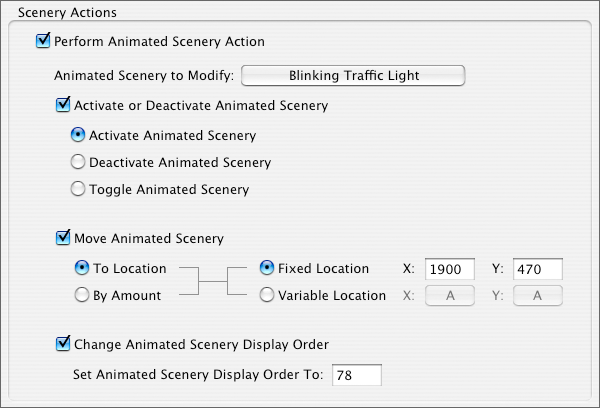
Perform Animated Scenery Action Checkbox
Determines whether animated scenery related actions will be performed as part of this routine
Animated Scenery to Modify Pop-Up Menu
Determines which animated scenery is modified when the selected routine is performed
Activate or Deactivate Animated Scenery Checkbox
Determines whether the scenery is activated or deactivated when the selected routine is performed. Scenery is only animated when it is active. If it is not active, its appearance remains the same.
Activate Animated Scenery Radio Button
Determines whether the animated scenery is activated when the selected routine is performed
Deactivate Animated Scenery Radio Button
Determines whether the animated scenery is deactivated when the selected routine is performed
Toggle Animated Scenery Radio Button
Determines whether the animated scenery is toggled when the selected routine is performed. When animated scenery is toggled, its state is reversed, so if it was active it will be deactivated, and if it was inactive it will be activated.
Move Animated Scenery Checkbox
Determines whether the animated scenery is moved when the selected routine is performed
To Location Radio Button
Determines whether the animated scenery is moved to a specific location when the selected routine is performed
By Amount Radio Button
Determines whether the animated scenery is moved by a specific amount when the selected routine is performed
Fixed Location/Amount Radio Button
Determines whether the animated scenery will be moved to a fixed location or by a fixed amount when the selected routine is performed
Variable Location/Amount Radio Button
Determines whether the movement of the animated scenery will be based on the value of a variable when the selected routine is performed
Animated Scenery Location X and Y Fields
Determines the location that the animated scenery will be moved to or the amount that the animated scenery will be moved by when the selected routine is performed
Animated Scenery Variable Location X and Y Pop-Up Menus
Determines which variable is used to set the location of the animated scenery when the selected routine is performed
Change Animated Scenery Display Order Checkbox
Determines whether the Display Order of the animated scenery is changed when the selected routine is performed. The scenery's Display Order determines which objects it appears in front of, and which objects it appears behind.
Set Animated Scenery Display Order To Field
Determines the display order that will be assigned to the animated scenery when the selected routine is performed
More information on animated scenery is available in the Elements of a Game section.