Various game options can be set using the Preferences Window. To display the Preferences Window, click the Options Button on the Title Screen.
The options in the Preferences Window are divided among three tabs: Graphics, Controls, and Sounds. Note that some of the controls described below may not be visible in games that do not allow certain settings to be modified. Controls can be made visible or invisible in the Interface Window, as described in the Specifying Basic Game Behavior section.
The Graphics Tab
The Graphics tab contains controls for changing screen settings and specifying graphical quality settings. The use of each control in the Graphics tab is described below.
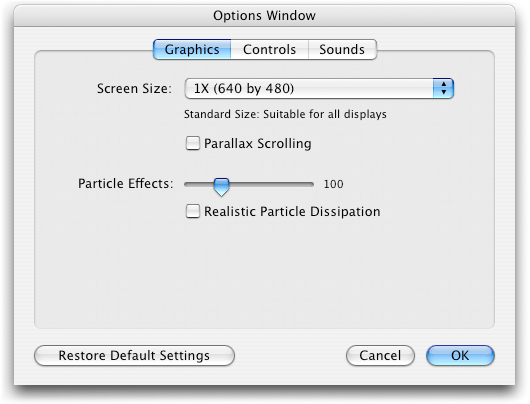
Screen Size Pop-Up Menu
This pop-up menu is used to identify the size of the game screen. If the selected screen size is smaller than the display, black borders will appear on the edges of the screen.
Parallax Scrolling Checkbox
Check this checkbox to allow multiple layers of scrolling backgrounds.
Particle Effects Pop-Up Menu
Use this pop-up menu to specify the maximum number of particles that may exist on the screen at any given time. Particles include water droplets, smoke, and other debris. Large numbers of particles cause the game's performance to decline.
Realistic Particle Dissipation Checkbox
Realistic Particle Dissipation allows particles to affect each other, causing smoke to swirl in circles and spread throughout a room. This feature causes game performance to decrease.
The Controls Tab
The Controls tab contains controls for specifying which keys control the player. The use of each control in the Controls tab is described below.
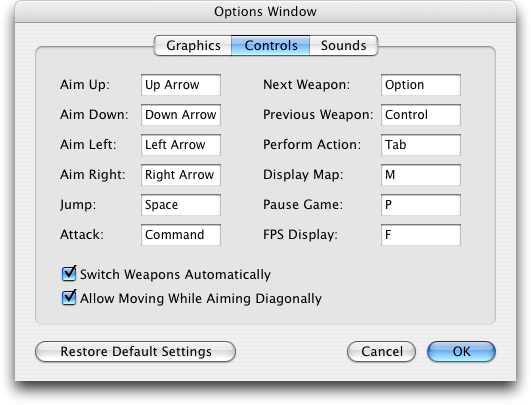
Control Fields
Click in one of the twelve Control Fields and press the key that should be used to perform the corresponding player action.
Switch Weapons Automatically Checkbox
Check this checkbox to automatically arm yourself with a weapon as soon as it is acquired.
Allow Moving While Aiming Diagonally Checkbox
Check this checkbox to be able to run forward while aiming a weapon at a diagonal angle.
The Sounds Tab
The Sounds tab contains controls for changing music and sound effect related settings. The use of each control in the Sounds tab is described below.
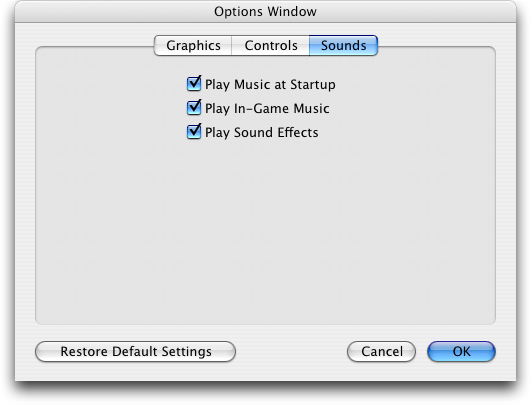
Play Music at Startup Checkbox
Check this checkbox to hear music as the game starts up.
Play In-Game Music Checkbox
Check this checkbox to hear background music while playing the game
Play Sound Effects Checkbox
Check this checkbox to hear sound effects produced by characters and weapons