The Intro Cut Screen tab in the Interface Window contains controls for editing the cut screen that appears after the player clicks the Begin New Game Button but before the first level starts. The Intro Cut Screen is a QuickTime movie.
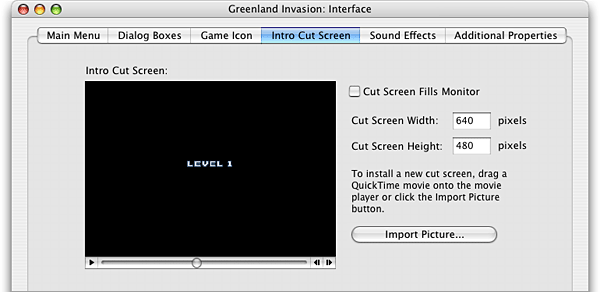
Adding the Intro Cut Screen
Drag a QuickTime movie into the Intro Cut Screen movie player to add an animated intro cut screen. To use a still picture instead of an animated cut screen, click the Import Picture... button and select an image file. The imported image will be displayed for 4 seconds before the first level is loaded. For more information on creating QuickTime movies and images, see Content Creation Applications.
Specifying the Intro Cut Screen Size
The size of the Intro Cut Screen can be specified by entering values in the Cut Screen Width and Cut Screen Height fields. These values are multiplied by the Pixel Scale of the selected screen setting to determine the cut screen's actual size.
Alternatively, check the Cut Screen Fills Monitor checkbox to scale the cut screen to the size of the player's display.