The Additional Properties tab in the Level Parameters Window contains a property list used for editing a variety of level properties that determine things such as which directions the level may scroll in, weather the player's inventory is carried over to the next level, and how far off screen various objects may be while still being kept track of by the game engine. Each property in the list is described below. (For more information on using property lists, see Common Production Tasks.)
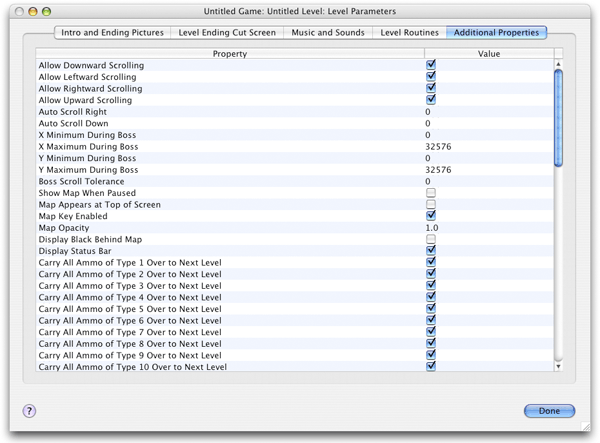
Allow Downward Scrolling
Determines whether the screen is allowed to scroll downward during game play
Allow Leftward Scrolling
Determines whether the screen is allowed to scroll to the left during game play
Allow Rightward Scrolling
Determines whether the screen is allowed to scroll to the right during game play
Allow Upward Scrolling
Determines whether the screen is allowed to scroll upward during game play
Auto Scroll Right
Determines how far the screen scrolls to the right automatically per tick. There are 30 ticks per second. Most normal levels do not utilize auto-scrolling.
Auto Scroll Down
Determines how far downward the screen scrolls automatically per tick. There are 30 ticks per second. Most levels do not utilize auto-scrolling.
X Minimum During Boss
The player may be restricted in his movements during encounters with a level boss. When fighting a boss, he is not allowed to move to the left of this position along the X-axis.
X Maximum During Boss
The player may be restricted in his movements during encounters with a level boss. When fighting a boss, he is not allowed to move to the right of this position along the X-axis.
Y Minimum During Boss
The player may be restricted in his movements during encounters with a level boss. When fighting a boss, he is not allowed to move above this position along the Y-axis.
Y Maximum During Boss
The player may be restricted in his movements during encounters with a level boss. When fighting a boss, he is not allowed to move below this position along the Y-axis.
Boss Scroll Tolerance
Determines how far off-screen the boss may be while still being considered to be "confronting" the player. When the boss is confronting the player, the music changes to the special "boss fighting" music and the screen is restricted from scrolling outside of a specific area.
Show Map When Paused
Determines whether a map of the level appears when the game is paused. If so, the location of the map can be controlled via the Map Appears at Top of Screen checkbox.
Map Appears at Top of Screen
Determines whether the level map appears at the top of the screen as opposed to the center of the screen. The level map may appear when the game is paused or when the player presses the Show Map key.
Map Key Enabled
Determines whether the Show Map key functions in this level. If the Show Map key is functional, a map of the level at one eighth the scale of the actual level can be displayed on the screen. Note that a level map can only be displayed if the level's standard background image is less than 16384 pixels in each dimension.
Display Black Behind Map
Determines whether the screen will be framed by a black border when the level map is visible.
Display Status Bar
Determines whether the Status Bar is visible when this level is being played
Carry All Ammo of Type (number) Over to next Level
If the player is holding any ammo for a particular weapon when he finishes this level, and if this box is checked, then that ammo will remain in the player's inventory as he enters the next level.
Carry Weapon (number) Over to next Level
If the player is holding a given weapon when he finishes this level, and if this box is checked, then that weapon will remain in the player's inventory as he enters the next level.
Carry Over Current Weapon
Determines whether the player will be holding the same weapon at the beginning of the next level that he was holding upon the completion of this level
Carry Over Hit Points
Determines whether the player's current state of health will be carried over to the next level. If not, the amount of health the player has at the beginning of the next level will be determined by the Player Type associated with the Player Start Location that the player will begin from.
Carry Over Lives Remaining
Determines whether the player's current number of lives will be carried over to the next level when this level is complete. If this box is not checked, the player will begin the next level with the number of lives determined by the Number of Lives Player Starts With property, found in the General Properties tab of the Interface window.
Carry Over Player Type
Determines whether the player type will be carried over to the next level when this level is complete. If this box is checked, the Player Type specified by the next level's Player Start Location will be ignored.
Carry Over Score
Determines whether the points earned by the player during this level will be carried over to the next level when this level is complete
Fade Background Music At End of Level
Determines whether the background music will fade out at the end of the level. It may be desirable to make the background music fade out if the level does not have a victory jingle.
Is a Demonstration Level
Determines whether this level is a demonstration level. If this box is checked, this level may automatically appear after the Main Manu has been visible for a certain amount of time. (See the related Delay Before Demonstration Level Appears checkbox in the Additional Properties tab of the Interface Window.)
Level to Connect to After Defeating Boss
Determines which level begins after the player defeats the boss character in this level. If this value is set to 0, the game will end.
Level Ends After All Enemies Are Killed
Determines whether the level ends after the player has killed every other character in the level
Level to Connect to After Killing All Enemies
Determines which level to connect to after the player has killed every other character in the level. A value of 0 ends the game. (this only has any effect if the Level Ends After All Enemies Are Killed check box is checked.)
Level Ends After Player Adds This Many Points to Score
Determines how many points the player must add to his score before this level ends. If the player should not have to score a certain number of points before this level ends, then this property should be set to 0. Note that the Level To Connect To After Player Accumulates Enough Points property must be set as well.
Level to Connect to After Player Accumulates Enough Points
Determines which level to connect to after the player has scored the number of points indicated by the Level Ends After Player Adds This Many Points To Score property. A value of 0 ends the game. (The Level Ends After Player Adds This Many Points To Score property must have a value greater than 0.)
Shell Casing Spatial Tolerance
Determines how far off screen a shell casing may be while still being kept track of by the game engine. (To improve efficiency, the game engine does not continually update the appearance and position of objects that are far off screen.) Higher values indicate that objects will be updated even if they are far away from the screen's current location.
Switch Spatial Tolerance
Determines how far off screen a switch may be while still being kept track of by the game engine. (To improve efficiency, the game engine does not continually update the appearance and position of objects that are far off screen.) Higher values indicate that objects will be updated even if they are far away from the screen's current location.
Door Spatial Tolerance
Determines how far off screen a door may be while still being kept track of by the game engine. (To improve efficiency, the game engine does not continually update the appearance and position of objects that are far off screen.) Higher values indicate that objects will be updated even if they are far away from the screen's current location.
Force Field Spatial Tolerance
Determines how far off screen a force field may be while still being kept track of by the game engine. (To improve efficiency, the game engine does not continually update the appearance and position of objects that are far off screen.) Higher values indicate that objects will be updated even if they are far away from the screen's current location.
Contrail Spatial Tolerance
Determines how far off screen a contrail may be while still being kept track of by the game engine. (To improve efficiency, the game engine does not continually update the appearance and position of objects that are far off screen.) Higher values indicate that objects will be updated even if they are far away from the screen's current location.
Item Spatial Tolerance
Determines how far off screen an ammo pack, weapon, or power-up may be while still being kept track of by the game engine. (To improve efficiency, the game engine does not continually update the appearance and position of objects that are far off screen.) Higher values indicate that objects will be updated even if they are far away from the screen's current location.
Character Spatial Tolerance
Determines how far off screen a character may be while still being kept track of by the game engine. (To improve efficiency, the game engine does not continually update the appearance and position of objects that are far off screen.) Higher values indicate that objects will be updated even if they are far away from the screen's current location.
Projectile Spatial Tolerance
Determines how far off screen a projectile may be while still being kept track of by the game engine. (To improve efficiency, the game engine does not continually update the appearance and position of objects that are far off screen.) Higher values indicate that objects will be updated even if they are far away from the screen's current location.
Animated Scenery Spatial Tolerance
Determines how far off screen a piece of animated scenery may be while still being kept track of by the game engine. (To improve efficiency, the game engine does not continually update the appearance and position of objects that are far off screen.) Higher values indicate that objects will be updated even if they are far away from the screen's current location.
Delay Before Intro Picture Disappears
The number of ticks that the level's intro picture remains on the screen for before disappearing. There are 30 ticks per second.
Delay Before Player Appears
The player will remain invisible and will be immobile until this many ticks have passed. There are 30 ticks per second.
Delay Between Reductions In Timer
Determines the number of ticks that must pass before the timer counts down each unit. For example, a value of 60 causes the timer to count in 2 second increments, since there are 30 ticks in a second.
Delay Between Players Death and End of Game
After the player dies, this many ticks must pass before the title screen reappears. There are 30 ticks per second.
Delay Between Victory and Start of Next Level
When the player completes this level, the game waits until this many ticks have elapsed before progressing to the next level. There are 30 ticks per second.
Time Limit
The number of units of time the player is given to complete the level. The actual length of each unit of time is determined by the Ticks Between Reductions in Timer property. If this value is set to 0, then there will be no time limit.